True/False
Indicate whether the
statement is true or false.
|
|
|
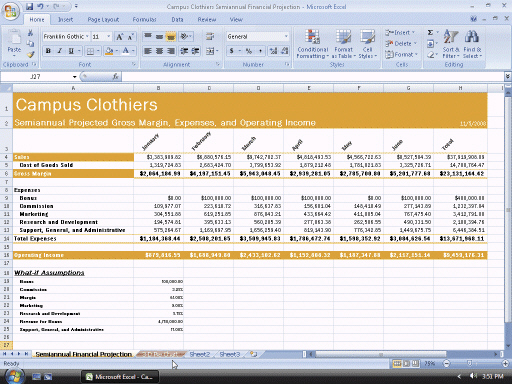
Figure 3-3
|
|
|
1.
|
In the accompanying figure, the months were rotated by selecting the text and
dragging the mouse pointer up and to the right.
|
|
|
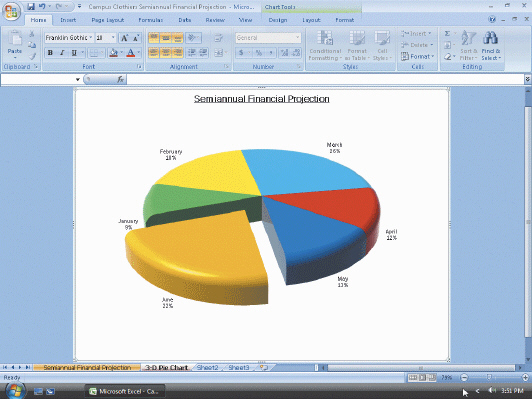
Figure 3-4
|
|
|
2.
|
In the accompanying figure, the month of June is emphasized by a technique
called imploding.
|
|
|
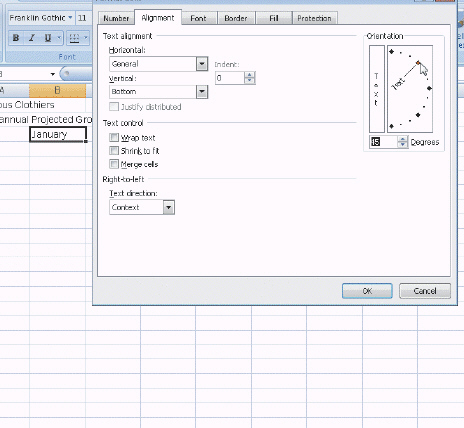
Figure 3-1
|
|
|
3.
|
In the accompanying figure, drag the Text hand in the Orientation area to the 45
point and to display 45 in the Degrees box.
|
|
|
4.
|
In the accompanying figure, if you prefer, you can type the number of degrees in
the Orientation box instead of dragging the Text hand.
|
|
|
5.
|
If the contents of cells copied using the fill handle are 430 and 410, then the
next three values of an extended series are: 400, 390, 370.
|
|
|
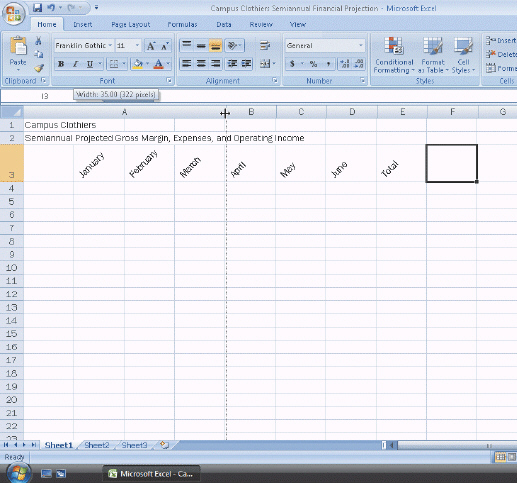
Figure 3-2
|
|
|
6.
|
A split double arrow mouse pointer, as shown in the accompanying figure, can be
used to widen a column.
|
|
|
7.
|
If you accidentally delete valuable data, immediately click the Undo button on
the Quick Access Toolbar.
|
|
|
8.
|
Methods for moving cells are drag and drop and cut and paste.
|
|
|
9.
|
Freezing worksheet titles is a useful technique for viewing large worksheets
that extend beyond the window.
|
|
|
10.
|
The NOW function is a date and time function.
|
Multiple Choice
Identify the
choice that best completes the statement or answers the question.
|
|
|
11.
|
Hiding the ____ will allow a larger portion of the worksheet to be
visible.
a. | Ribbon | c. | worksheet’s tab | b. | Quick Access
Toolbar | d. | additional
worksheets |
|
|
|
12.
|
When you set up a worksheet, you should use cell references in formulas whenever
possible, rather than ____ values.
a. | logical | c. | consistent | b. | constant | d. | calculated |
|
|
|
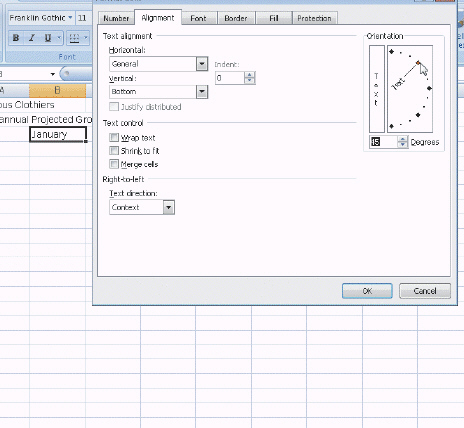
Figure 3-1
|
|
|
13.
|
In the accompanying figure, if you enter 90 in the Degrees box in the
Orientation area, the text will appear ____.
a. | horizontal and read from left to right in the row | c. | vertically and read from top to
bottom in the cell | b. | horizontal and read from top to bottom in the
column | d. | vertically and read
from bottom to top in the cell |
|
|
|
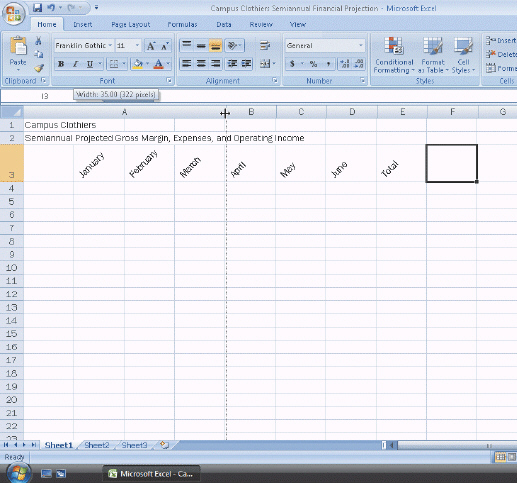
Figure 3-2
|
|
|
14.
|
In the accompanying figure, if you drag the pointer to the right, a ScreenTip
indicates the ____.
a. | name of the column | c. | width of the column | b. | heading of the column | d. | height of the
row |
|
|
|
15.
|
The Increase Indent button indents the contents of a cell to the right by ____
spaces each time you click it.
|
|
|
16.
|
Copying, deleting, inserting, and moving ranges of cells have the potential to
____.
a. | improve consistency of the cells | c. | render a worksheet
useless | b. | improve consistency of the worksheet | d. | improve consistency of the
workbook |
|
|
|
17.
|
Excel allows you to ____, so that Excel displays the titles on the screen, no
matter how far down or to the right as you scroll.
a. | center the titles | c. | stabilize the titles | b. | fix the titles | d. | freeze the
titles |
|
|
|
18.
|
When assigned to a cell, the ____ function returns a number that corresponds to
the system date and time beginning with December 31, 1899.
a. | SYSDATE | c. | DATETIME | b. | NOW | d. | CURRENT |
|
|
|
19.
|
A formula using the ____ cell reference B20 instructs Excel to adjust the cell
reference as it copies it to the destination area.
a. | variable | c. | relative | b. | absolute | d. | constant |
|
|
|
20.
|
The ____ function is useful when you want to assign a value to a cell based on a
logical test.
|
|
|
21.
|
Error messages always begin with what symbol?
|
|
|
22.
|
A Pie chart with one or more slices offset is called a(n) ____.
a. | exploded Pie chart | c. | Bar chart | b. | segmented Pie chart | d. | 2-D chart |
|
Completion
Complete each
statement.
|
|
|
23.
|
When you first enter text, its angle is ____________________ degrees, and it
reads from left to right in a cell.
|
|
|
24.
|
Excel displays the message #REF! in a cell to indicate a cell
reference____________________.
|
|
|
25.
|
In accounting, ____________________ numbers often are shown with parentheses
surrounding the value
|